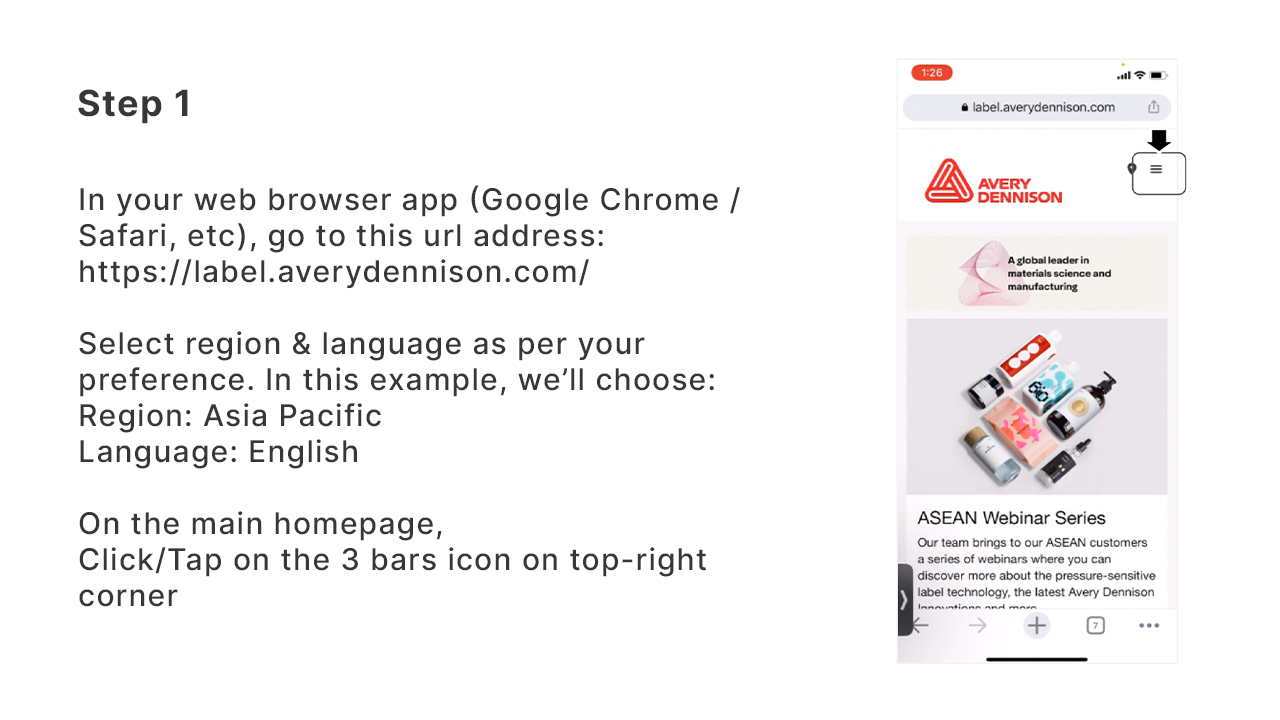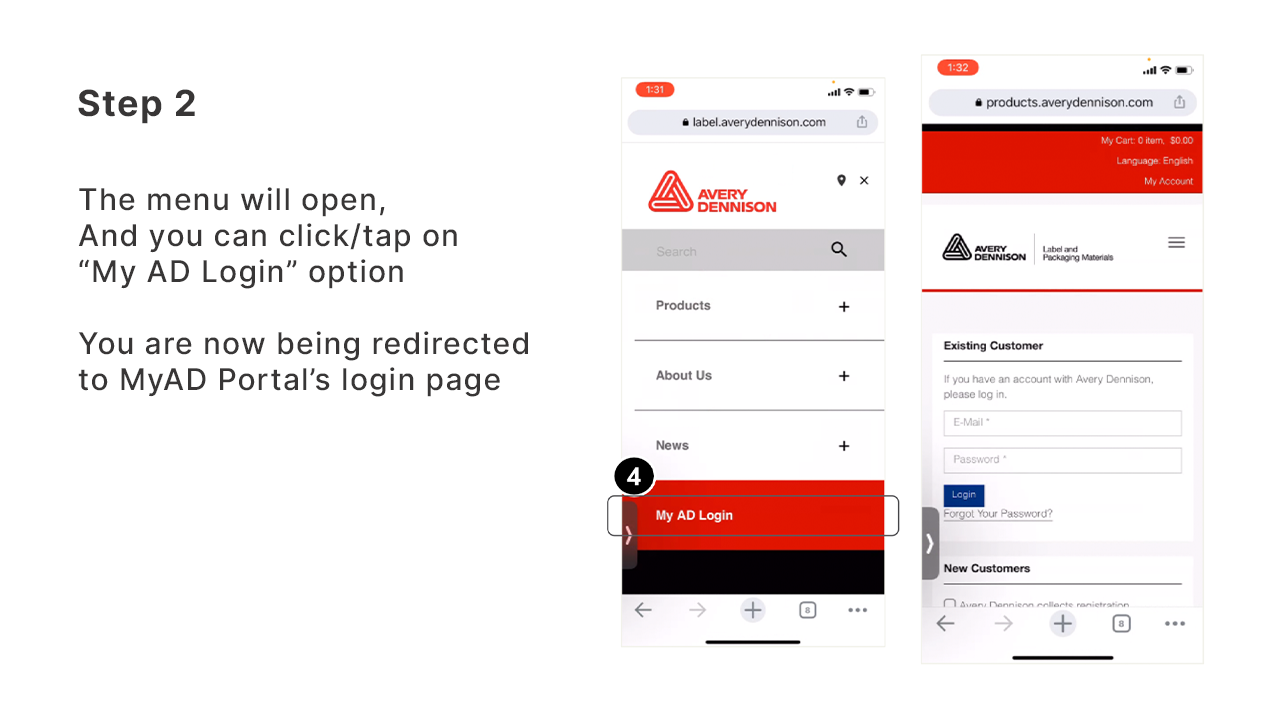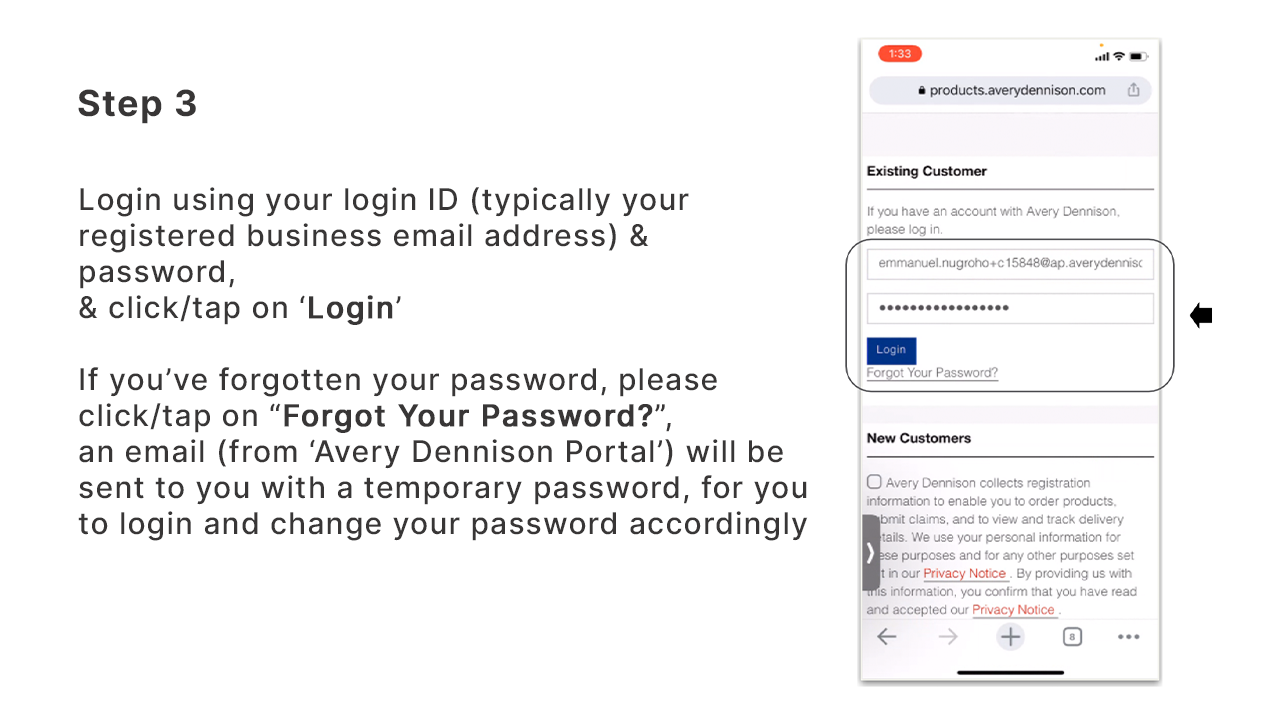FAQ's
Logging-in + My Account
Q. How do I log in and where do I find my password?
A. You will receive an email with your new login and password.
Your new login ID will be your email address and you will need to reset your password to something you choose the first time you log in. Please contact your Sales Representative if you have not received the email with your login and password details.
Q. Where can I see my company / location info?
A. After you log in, go to the 'My Account' drop-down menu on the portal’s home page, and select ‘Account Management’. On this page, you’ll be able to see details of your contact information.
Q. How do I change my shipping and/or billing address in My Account?
A. Your shipping and billing address cannot be changed in My Account. You will need to contact your Sales Representative in order to make changes to your shipment and/or billing address.
Q. If I have multiple locations, how do I see all of my locations in the portal?
A. Please contact our Customer Service for this (suggestion: use ‘Questions?” link button in the portal’s main home page to reach Customer Service in your country).
Q. What if I need to change my email address?
A. Please contact your Sales Representative if you need to change your email address or user ID for My AD™ portal.
Q. How do I manage my email preferences?
A. Please contact your Sales Representative if you need to change your email and/or any newsletter preferences.
Q. Why can’t I see the product price even after I logged in to the portal?
A. Please contact your Sales Representative in order to enable product pricing visibility.
Q. Can I hide prices from other employees who use the site?
A. No, you are unable to hide pricing from your employees. However, you can discuss this with your Sales Representative to enable/disable price visibility for your particular employees.
Q. How do I register to become an Avery Dennison customer?
A. You can click on the 'Register' button on our Customer Tools page, fill in and complete the form, and click submit. Our Sales Representative will contact you once we have reviewed your contact information.
Product Information
Q. Where can I find information on Avery Dennison’s product portfolio?
A. After you log in to the portal, you can click on ‘Product Finder’ under the ‘Products’ menu on the top right-hand side of the portal home page. From there, you can either use the filtering function or simply use a spec number or keyword in the Product Finder search bar to find your desired product.
Q. Where can I find the product datasheets?
A. Product datasheets are located within each product detail page. You can first find a specific product spec by searching its number or using a keyword in the Product Finder search bar, and go into that product spec’s product detail to view or download its datasheet.
Q. Where can I find product compliance information?
A. ‘Compliance Details’ link button is available on each product detail page. Otherwise, you can find product compliance information both at the regulation level and/or at the individual product spec level, on our regional Compliance page here.
Q. Why can’t I find the pricing for the product spec that I’m looking at?
A. You need to log in to the portal in order to view the pricing. If you have logged in but still can’t view it, you can click into the product detail page of the product spec that you’re looking at, and click the “Request Pricing” button. Your Sales Representative will then follow up with you.
Q. Why can’t I find the Product that I’m looking for?
A. Please contact our Customer Service for this (suggestion: use ‘Questions?’ link button in the portal’s main home page to reach Customer Service in your country)
Q. Why can’t I click and select ‘Add to Cart’ the product that I’m looking for?
A. Please contact our Customer Service for this (suggestion: use ‘Questions?’ link button in the portal’s main home page to reach Customer Service in your country)
Q. Why don’t I see the Roll Optimizer on some products?
A. These are likely to be EXACT or Sheet-format products, for which roll configuration cannot be changed. Please contact Customer Service if you have further questions related to this.
Order Placement
Q. How do I place an order?
A. There are several ways to place an order in My Avery Dennison™. However, you will always have to log in to the portal before you can place any order. If you are looking to search for a product to order, you can use the Product Finder function. Search for your product in Product Finder, or use the filtering function. Once you have found the product you need, add that product to your cart, and then check out. Order number will be provided once your order is confirmed.
Alternatively, if you already have a product spec number, you can use the Quick Order feature on the main Home Page after you logged-in. Or if you have placed similar order previously, you can use Saved Order/Order History feature on the main Home Page, and place an order using your previous Saved Order/Order History data.
Q. How do I find my price list / pricing?
A. Login to My Avery Dennison™, Select ‘Products’ from the top menu, and then select ‘Pricing’ from the drop-down menu. Your price list is available and you have the ability to download if needed.
Q. What if I want to place an order but I don’t know my spec or product number?
A. You may use the Product Finder to search for a product, and you can start your order placement from there, once you have identified the product that you are looking for.
Q. How far back does my Order History go?
A. Order History will contain up to 2 years of any orders placed with Avery Dennison.
Q. Where is the info for my older orders located?
A. All past order information are stored in Order History widget
Q. Where do I find my order lead time?
A. You can find your order delivery lead time in your relevant country’s Product Service Guide (PSG) here. Or you can check with our Customer Service accordingly (suggestion: use ‘Questions?” link button in the portal’s main home page to reach Customer Service in your country).
Q. Where do I find Roll Calculator?
A. Roll Calculator is located in the Product Finder on the left side of the page.
Q. Why can’t I order certain products even though the price is showing?
A. Please contact Customer Service for this request.
Q. Why can’t I re-order every item in my past order?
A. Only orders placed through My Avery Dennison™ portal is available for re-ordering
Q. Why can’t I add anything to My Cart?
A. If no price is available or you are unable to click “Add to Cart”, please contact Customer Service.
Q. Why did my delivery date change from what I requested?
A. All requested delivery dates are pending confirmation until we confirm stock availability and delivery schedule. You will receive an Order Confirmation email notification from us to confirm your order delivery date.
Q. How do I cancel or change an order?
A. Once you have placed your order, any modifications or cancellations can only be done by contacting Customer Service (suggestion: use ‘Questions?” link button in the portal’s main home page to reach Customer Service in your country). We cannot guarantee that we can modify or cancel your order.
Q. What is a Customer Part No., PO Line Reference or Customer Job Reference?
A. These are optional reference that can be applied at the individual order line level on your purchase orders. Each one of these can be used for your own reference to search or identify a particular order line in the Order History.
Back to Top